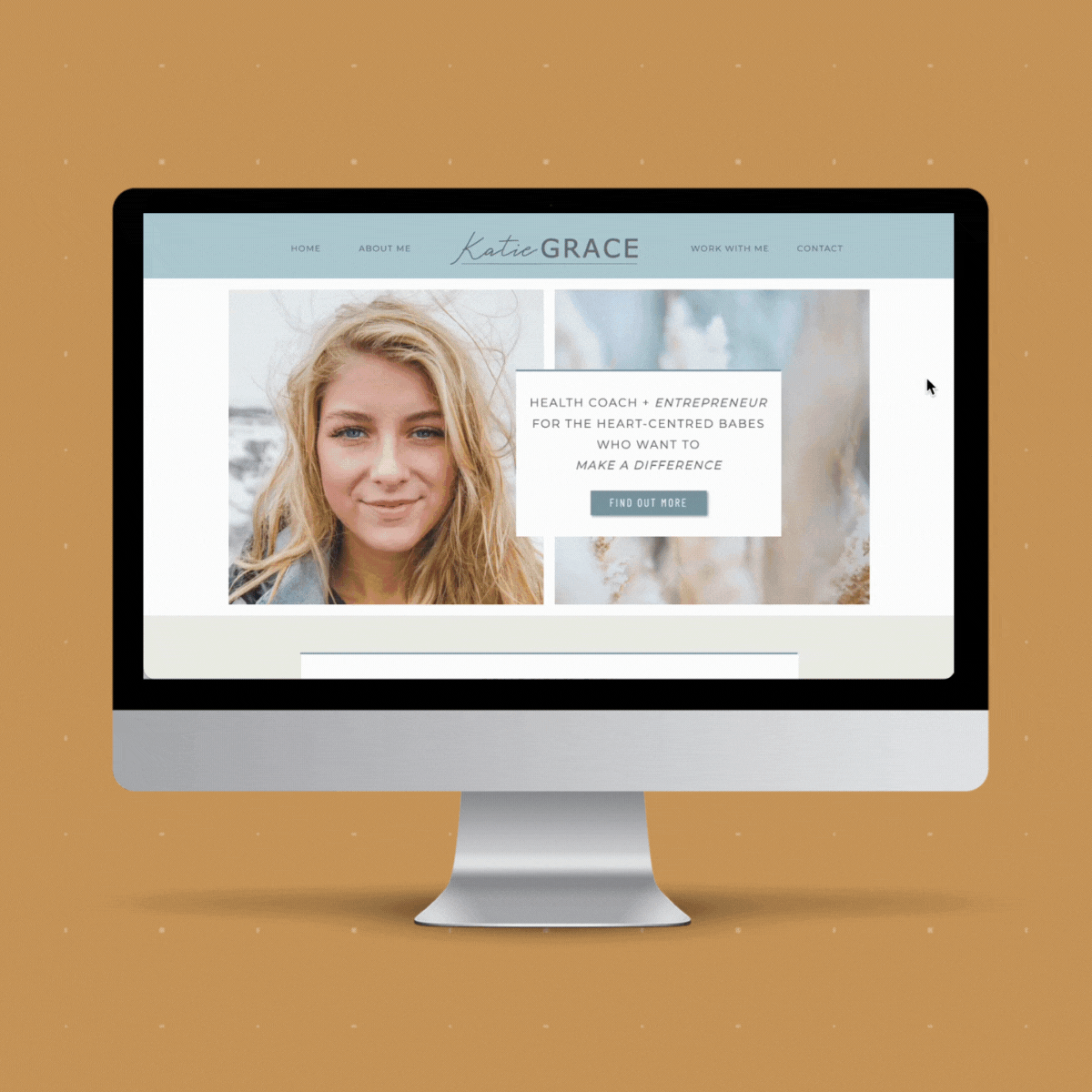Over here at Creatify Design, I have a love affair with computer mockups…
Especially the scrolling computer ones…
It’s like you’re giving everyone a sneak peek into how cool your website or e-book could look in the wild… without them even having to click their mouse 🖱️…
Mockups add that dash of “ooh” and “aah” to your website or your social media – making everything feel a bit more, well “real life” – and a lot more fun… like this.
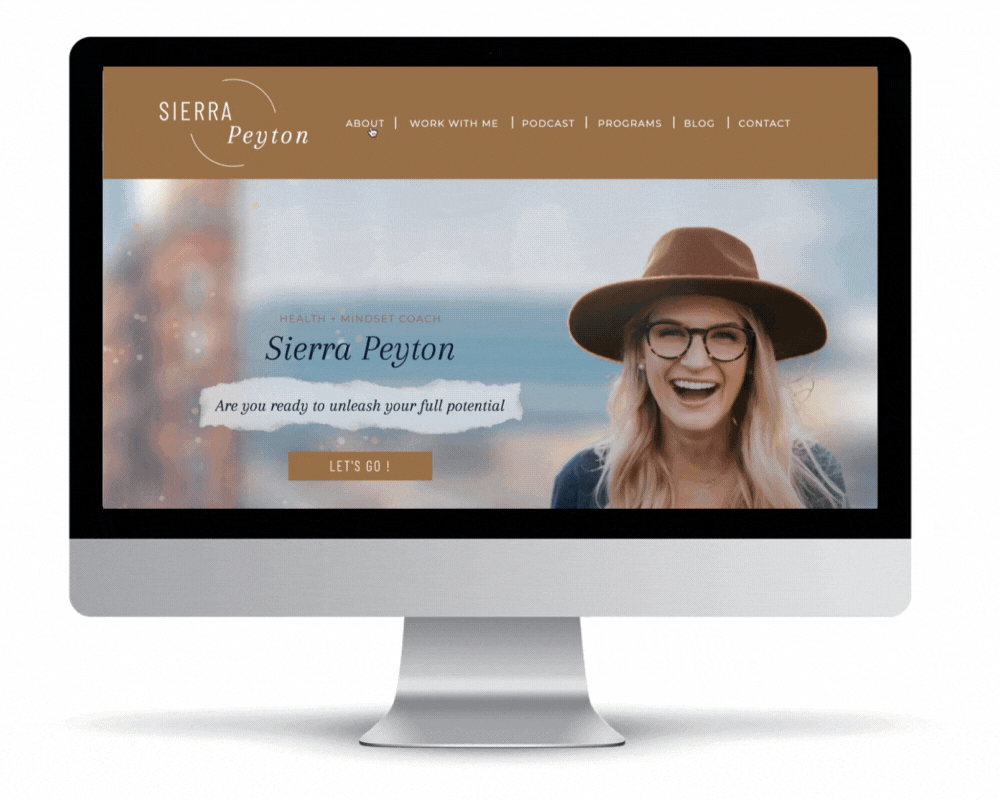
Scrolling computer mockups are dynamic and THE BEST way to capture the attention of your audience…
TLDR ; Dive straight in for the video HOW TO :
Rather read all about it…
So just in case I’ve gone a bit too fast… what exactly is a scrolling computer mockup?
A scrolling computer mockup is a video [ or a gif ] that mimics the user actually scrolling through a website.
Rather than a static image showing a glimpse of your website which is kind of we-llll static and not moving… a video shows the website as if the user was scrolling through the page.
It’s dynamic and is THE BEST way to capture the attention of your audience…
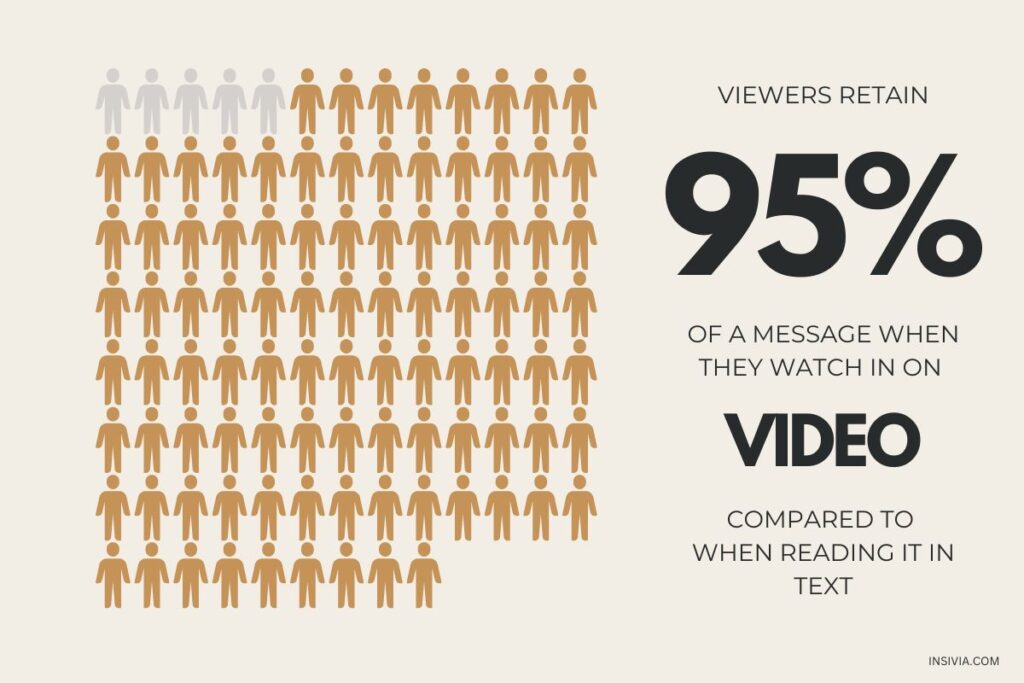
I use scrolling computer mocksups for just about every piece of marketing I have :
- Walkthroughs of our latest showit website templates – on my own website
- Instagram reels to announce the new coaching template showing showing the scroll in an iPhone
- Pinterest pins that get heaps more clicks when you include a computer scroll
- Portfolio bragging – you’ve created a beautiful product – let’s show the world
There are a couple of ways you can create a scrolling computer screen, but hands down the best and easiest way I know is – drum roll 🥁🥁🥁- our favourite tool Canva. And best of all – it’s free #winning
THE STEP BY STEP HOW TO :
Login to Canva
Click on the ‘CREATE A DESIGN’ button in the top right hand corner.
Let’s choose INSTAGRAM REEL – it will have all the correct dimensions for you.
Move over into the LEFT HAND nav bar and click ELEMENTS, and scroll through until you find a heading called FRAMES. Click the SEE ALL button on the right hand side.
Scroll down until you see the DEVICES heading and click the SEE ALL button on the right hand side.
Here you have all the devices you can use for your scrolling mockup.
I’ve chosen the iMac element – click the iMac and it will transfer to your Canva design window. Using the corners of the element, resize until you are happy.
So now we have the right size, we need to get the inner dimenions of the “computer window”. The easist way to take a screen shot of the computer window. On a Mac that is Shift-Command-4. Drag the crosshatch from the top left corner to the bottom right hand corner and release the mouse.
So with that screenshot (that is usually saved on your desktop) open it and place it over the website your are going to be recording. You should have this website open in another browser tab.
Then resize the browser that contains the website you are doing to record to be the same dimensions as the screenshot.
All done – you’ve finished with the screenshot.